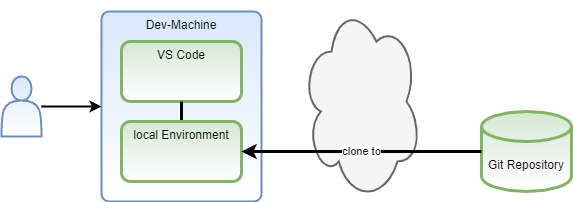
Remote Dev Environments
22 November 2021
Do you remember the times when the biggest challenge to compile a project was to set up the correct build environment with all required dependencies?
The flexibility you have as a developer with current technologies is amazing. Not only that you can setup your dev environment with docker but you also chose where to run it. You can even choose to run your IDE on a remote machine.
Let’s take a look at the options you have with Visual Studio Code or short VS Code.
Let’s start with the standard way you use VS Code for development. You download and install it. Then you run it locally, clone your project from a git repository and develop locally. You have to ensure that everybody who uses the code has all needed external dependencies like build tools installed.
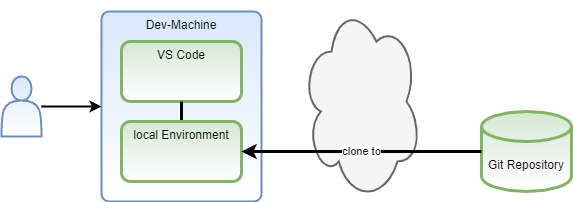
That’s ok, but let’s take a look how we can help others to get the right start with the right environment for your code.
Move your environment to a container
The next logical step is to move your environment to a container.
The VS Code team started soon to experiment with splitting up the IDE into a frontend and a server backend. When you start VS Code on a Windows environment from within the Windows Subsystem for Linux (WSL), it starts the backend server in WSL and then connects to the frontend which runs natively on Windows.
With the Remote Containers plugin, you can use this mechanism to start a container with your well defined environment, get the server part of VS Code installed there and connect from the frontend to it.
Put a devcontainer.json in your repository and VS Code will use this container definition as your dev environment.
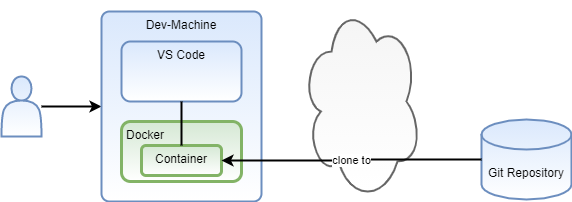
Move your environment to a remote machine
Now that your development environment runs independent of your local VS Code instance, you can even move it to a remote machine. Maybe one with more power. And it is easier than you think - with gitpod.io.
Gitpod is basically a free and open source IDE for GitHub.
Choose any github repository and prefix the URL with gitpod.io#.
This will invoke gitpod which clones the selected repository to a remote container, and asks you if you want to connect the remote container to your local VS Code.
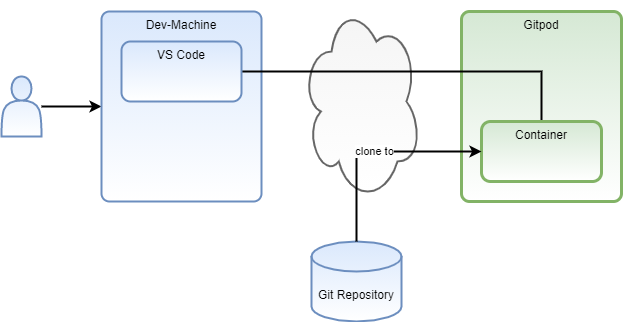
Move your IDE to a remote machine
If you’ve followed me and gave Gitpod a try, you will have noticed that it not only starts your repository in a remote container. It also starts an instance of VS Code as web based application!
As a result, you have a full-blown remote development environment which even works with low bandwidth connections. Only some keystrokes and characters go over the wire. Your code is always executed on a performant remote machine.
With a .gitpod file in your repository, you can even define the container to which the repository is cloned.
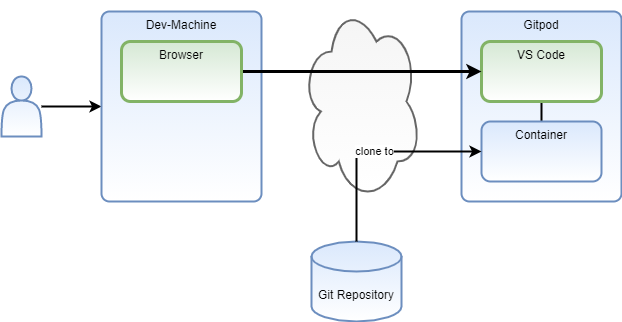
I hope this article gave you some new ideas on how to set up your next dev environment. Have fun coding!
